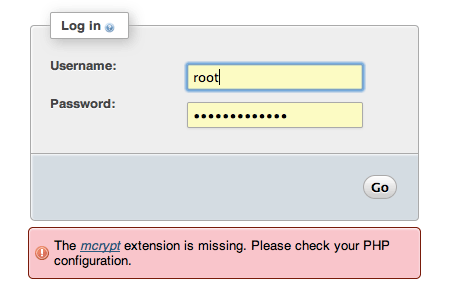The mcrypt extension is missing. Please check your PHP configuration.
The above error appears after you successfully get phpMyAdmin up and running on OS X, generally you don’t have to worry about it, you only need to address the error if you are going to use a web application that requires it, for example Magento, the shopping cart software or a php framework like Laravel.
mcrypt is a file encryption method using secure techniques to exchange data. This tutorial has been tested in 10.9 Mavericks.
There are two ways to solve this issue on OSX, it depends on what your comfortable with and what you already have – this guide takes you through staying what you already have by installing and compiling code to get the extension running, an alternative is to use a packaged version of PHP which already has the mcrypt extension compiled and enabled, this for some would be an easier option to deploy – see that PHP guide here.
Xcode
Get Xcode 5.0.1 from the Apple app store, free download version, then install it from the /Applications folder it will be called ‘Install Xcode’ or just Xcode.app. You need this to use the compilers to compile the source code that you will download.
Go to Xcode preferences and then look in the ‘Locations’ button.
Select the Xcode 5 command line tools from the Locations of Xcode.
Download and install the Command Line Tool.
Or even easier is after installing Xcode run in the command line:
xcode-select --install
It will prompt a dialog box to install them
Getting it on in OS X Mavericks
This tutorial works mostly in the Terminal, launch it from /Applications/Utilities, change directory (cd) to the home account and make a directory that you will work in, call it mcrypt
cd ~ ; mkdir mcrypt ; cd mcrypt
Get libmcrypt 2.5.8 from Sourceforge, this is direct download link.
Get the php code in a tar.gz or .bz2 format- (version 5.4.17 is the one that currently ships with OSX 10.9)
Check your version at the command line:
php -v
Move both of these files that you downloaded into your working directory – mcrypt in this instance and go back to Terminal
cd ~/mcrypt
Expand both files via the command line or just double click them in the Finder:
tar -zxvf libmcrypt-2.5.8.tar.gz
tar -zxvf php-5.5.8.tar.gz
Remove the compressed archives
rm *.gz
Any errors on the command line including C++ and g++ mostly are due to Xcode not being installed or the command line tools missing – if you have Xcode but still get the errors, launch Xcode and double check you have the right version (5) of the ‘Command Line Tools’
xcode5-command-line-tools
Configuring libmcrypt
Change directory into libmcrypt
cd libmcrypt-2.5.8
Libmcrypt needs to be configured, enter
./configure
make
sudo make install
With the libmcrypt configured and libraries now installed, time for to make the mcrypt extension.
Autoconf Errors
If the below error occurs after you try the following compile of mcrypt, then autoconf is not installed. (I didn’t get these errors in an upgrade to Mavericks which had autoconf prior but a new installation will need autoconf installed).
Cannot find autoconf. Please check your autoconf installation and the $PHP_AUTOCONF environment variable. Then, rerun this script.
Autoconf is not installed with the latest Xcode but may be present on some OS X from an upgraded older Xcode.
If you need autoconf – some more Terminal heavy lifting:
cd ~/mcrypt
curl -O http://ftp.gnu.org/gnu/autoconf/autoconf-latest.tar.gz
tar xvfz autoconf-latest.tar.gz
cd autoconf-2.69/
./configure
make
sudo make install
Compile mcrypt php Extension
cd ../php-5.5.8/ext/mcrypt/
/usr/bin/phpize
Output should be:
Configuring for:
PHP Api Version: 20100412
Zend Module Api No: 20100525
Zend Extension Api No: 220100525
./configure
make
sudo make install
The result of this should be:
Installing shared extensions: /usr/lib/php/extensions/no-debug-non-zts-20100525/
Enabling mcrypt.so php Extension
Open /etc/php.ini and add the line below at the end
extension=mcrypt.so
If there is no php.ini file, then you need to make one from php.ini.default in the same location like so:
sudo cp /etc/php.ini.default /etc/php.ini
And allow write capability
sudo chmod u+w /etc/php.ini
Then add the line as above in your favourite text editor:
sudo nano /etc/php.ini
or
sudo vi /etc/php.ini
and add in the line:
extension=mcrypt.so
Restart Apache
sudo apachectl restart
That’s it, check your phpMyadmin login page or create and browse to a phpinfo.php to see if it loaded correctly, if it didn’t load you may need to declare the extensions directory in /etc/php.ini
extension_dir = "/usr/lib/php/extensions/no-debug-non-zts-20100525/"